| < Previous page | Next page > |
Product Areas (Tabs)
Nominal is organised using a ribbon-interface similar to that found in Microsoft Office products.

The Product Areas section of this guide provides an overview of the tabs available within Nominal. The Product Areas section will discuss each of the tabs. The tabs available in the software include:
· File Menu
The File Menu section of this guide discusses the File Menu which provides access to Company Files related tasks.
· Dashboard
The Dashboard section of this guide provides information related to the Dashboard tab of Nominal.
· Sales
The Sales section of this guide covers sales-related functions including sales and services provided to customers, invoicing, payment management, quotes, refunds and accounts receivable management.
· Bank
The Bank section of this guide includes using Nominal to record financial activities made with your bank accounts, not related to selling or purchasing items.
· Books
The Books section of this guide includes information about using the Books tab to work with General Ledger entries.
· Purchase
The Purchase section of this guide discusses Nominal as used to create purchase orders and manage payments to suppliers.
· Manage
The Manage section of this guide discusses data management using Nominal. Data managed by Nominal includes: accounts, suppliers, items, customer, employee and contacts lists.
· Payroll
The Payroll section of this guide discusses using Nominal to manage the payroll function of your company.
· Billing
The Billing section of this guide covers information related to the Billing tab of the software including time billed to clients for services rendered.
· Report
The Report section of this guide discusses using the software to create reports that quickly and efficiently display data about your business.
· SBR/ATO
The SBR/ATO section of this guide covers features found on the SBR/ATO tab of the software including BAS Submission, TFN Declaration and PAYG Summary.
· Tools
The Tools section of this guide discusses features found on the Tools tab of the software. The Tools tab includes features that allow you to customise your software, check for updates and work with licensing.
· Web
The Web section of this guide discusses features found on the Web tab of the software. The Web tab includes features that allow you to work integrate Nominal with various online applications including PayPal, Freshbooks and Google.
· Import
The Import section of this guide discusses features found on the Import tab of the software. The Import tab includes features that allow you to import cards, items, accounts and transactions from various sources.
NOTE: Depending on your license, you may have access to some or all of the tabs discussed in the following section.
File
The File menu contains features related to company files. The File menu looks like this:
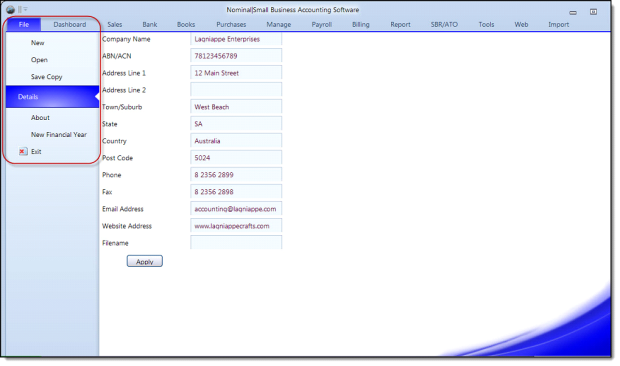
By default, the Details section of the File menu displays. This area contains contact information for your company. This information was completed in the New Company Wizard.
The File Menu contains:
· New
Click New to create a new company using the Company Wizard.
· Open
Click Open to open an existing company file saved on your computer or network.
· Save Copy
Click Save Copy to save a copy of the current file. This can be used to create backup copies of your files.
· About
Click About to see the About screen, including software version.
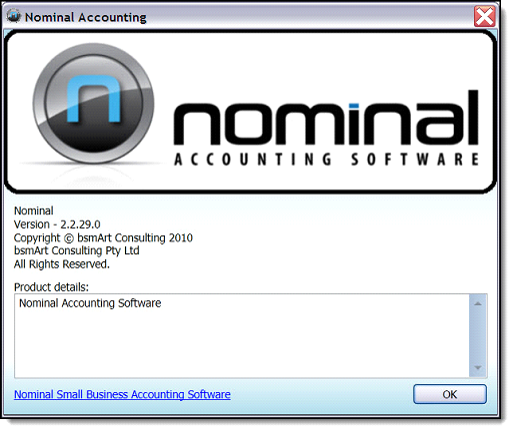
· New Financial Year
Click New Financial Year to launch the Nominal end of financial year wizard.
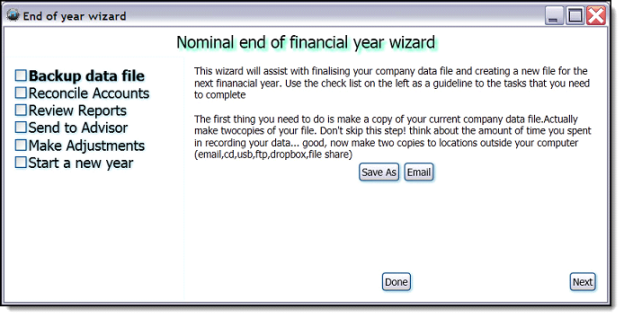
The Nominal end of financial year wizard will be discussed more in-depth later in this guide.
· Exit
Click Exit and then Yes to the Exit the application screen that opens to exit the software.
|