| < Previous page | Next page > |
Timesheet
Click the Time Sheets button to enter timesheet information for employees providing work for clients.

To create a timesheet choose the appropriate employee from the Employee dropdown. Choose the appropriate dates in the Time Sheet for fields.
Create a line item for each task performed by the employee. Each column contains different information about the task.
· Service/Rate
Choose the desired Service/Rate from the dropdown menu, or use Quick Add to add a service or rate that is not in the list.
· Customer
Choose the desired customer from the dropdown menu, or use Quick Add to add a new customer not in the list.
· Task
Type the task in the task cell. This is a description that will be provided on the invoice.
· Days
Type the hours worked for each day of the week. The hours are totalled in the Total field.
· Invoice
Click Invoice to create a new invoice based on the information entered in the time sheet.
· Apply
Click Apply to total the hours in the timesheet.
· Close
Click Close to close the timesheet without saving.
· Copy Last
Click Copy Last to copy the last entry in the timesheet to a new row.
· Delete
Click Delete to delete the timesheet.
Bill Time
Once time has been entered for an employee or multiple employees, an invoice can be created to bill a client for time worked.
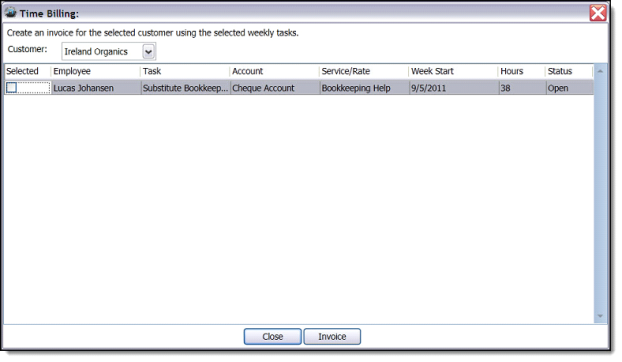
To create an invoice for a customer, choose the desired customer from the Customer dropdown. Check the desired timesheets using the checkbox in the Selected column. Click Invoices. An invoice is created.
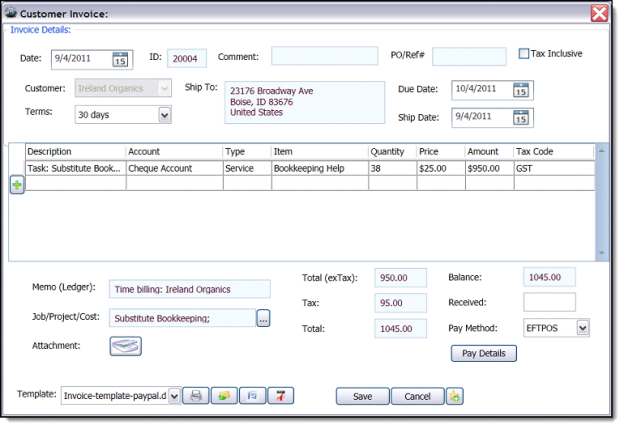 |